
Excel Modules
Learn how to use Microsoft Office Excel for school, home, and work.
Excel has special features that work together with other Office programs such as Word, PowerPoint, Outlook, and Access.
Module 2: Make a Drop-down List with Data Validation
Step 1:
Make an excel spreadsheet and put header titles for the drop down lists you would like to make.
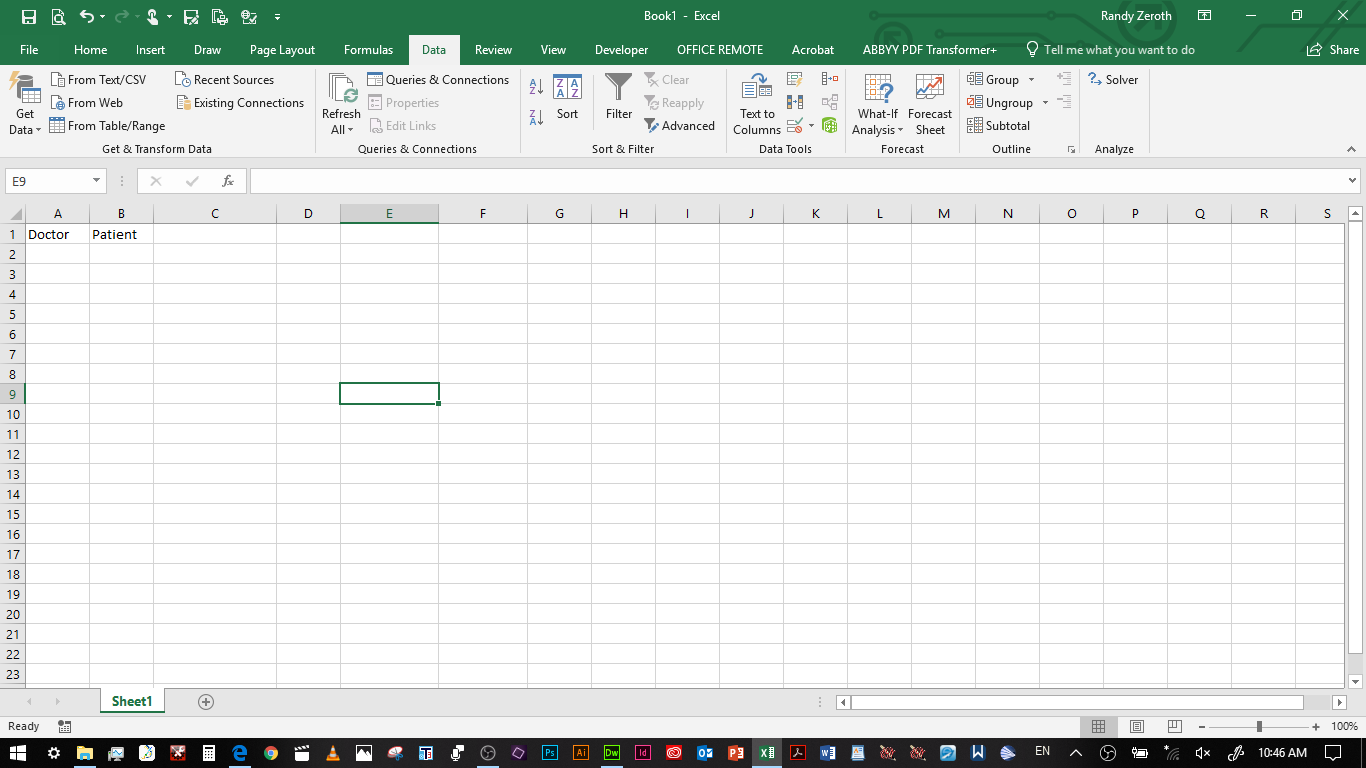
Step 2
Put in the names of the doctors under the doctor column.

Step 3
Put in the names of the patients under the patient column.
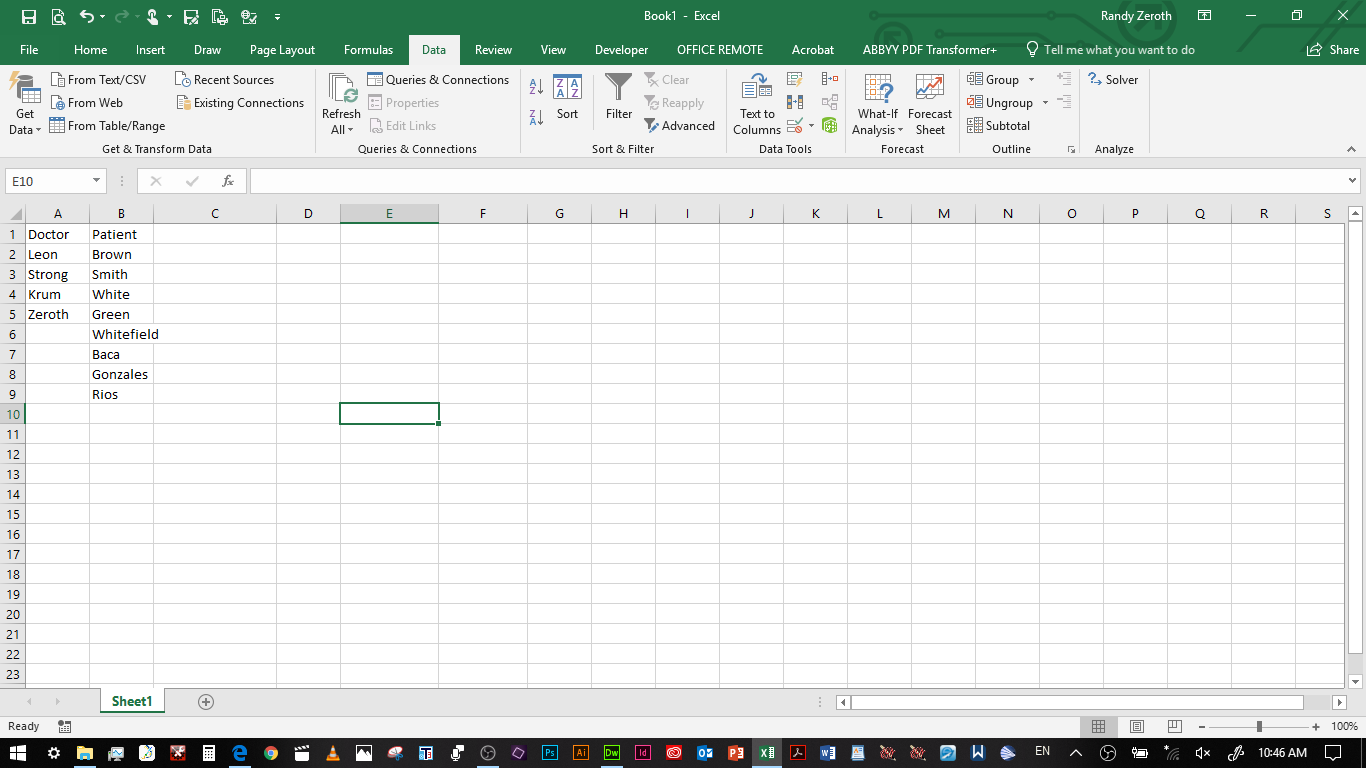
Step 4
Select the cells of your choice and type "Select Doctor" and in another cell "Select Patient".
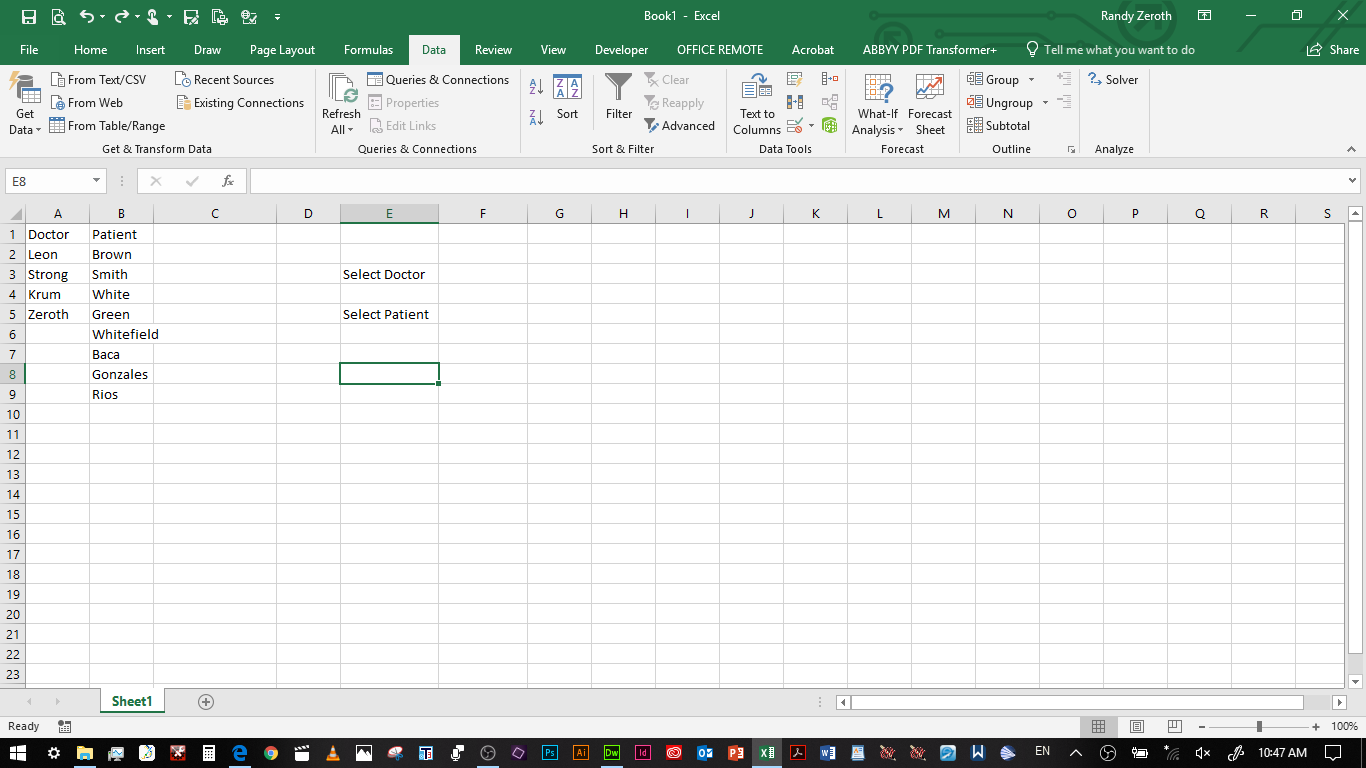
Step 5
Select the cell next to the cell that says "Select Doctor".
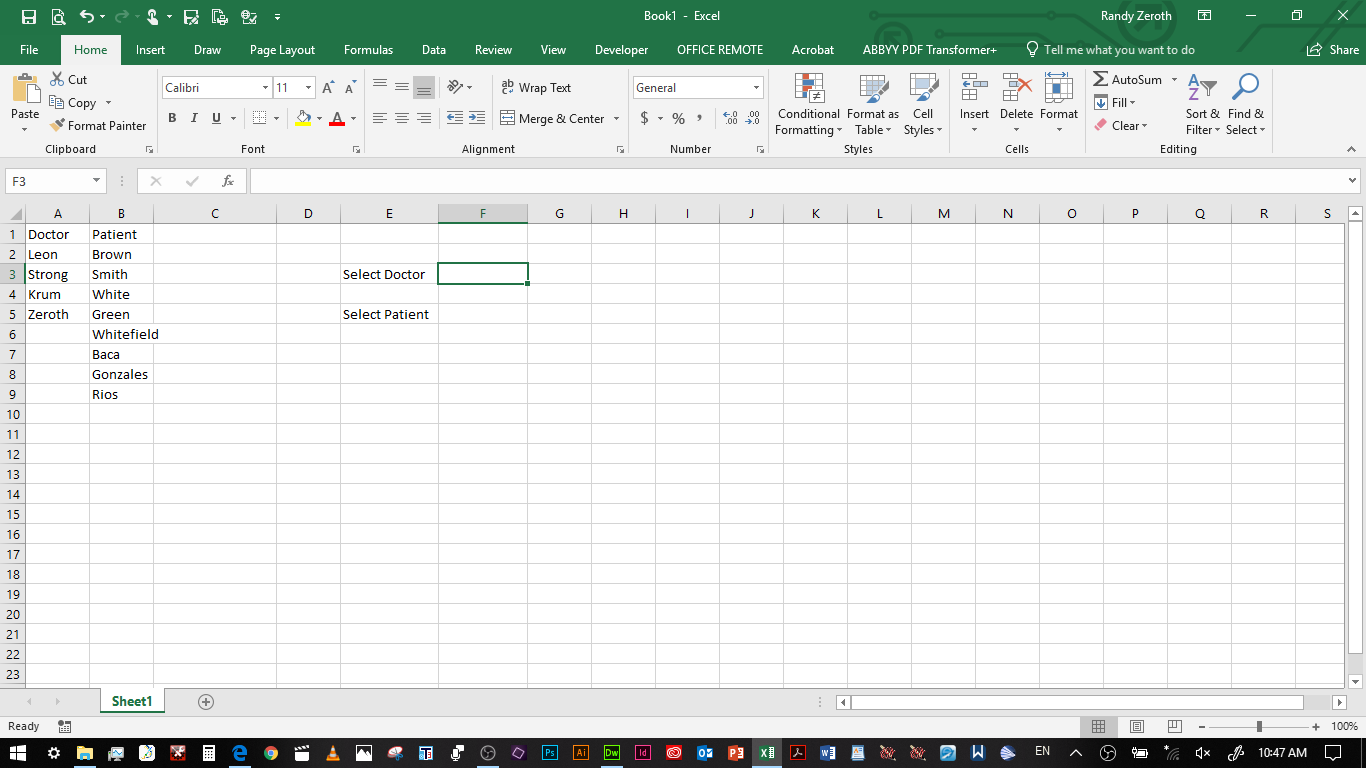
Step 6
Go to the Data tab and then go to Data Validation in the ribbon.

Step 7
Select list from the drop-down menu. Click OK.
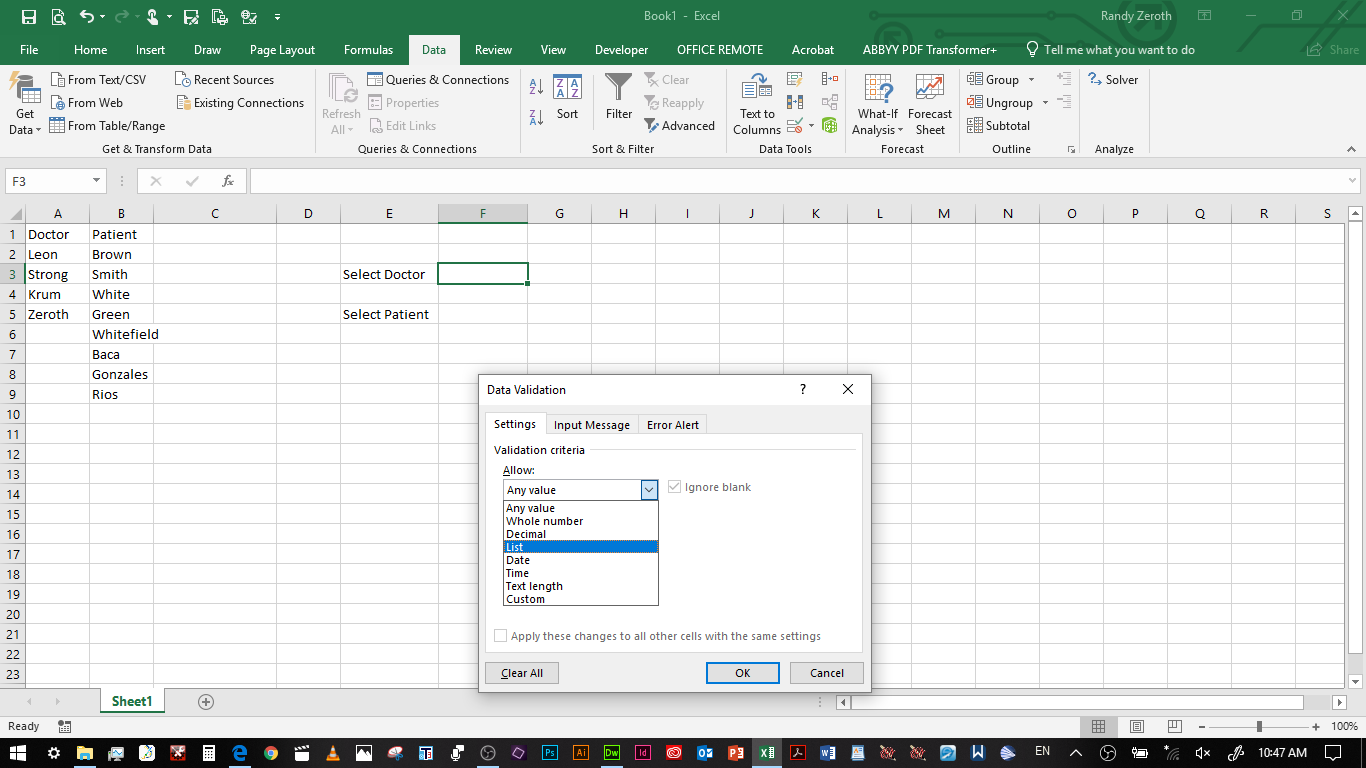
Step 8
Go to the source box
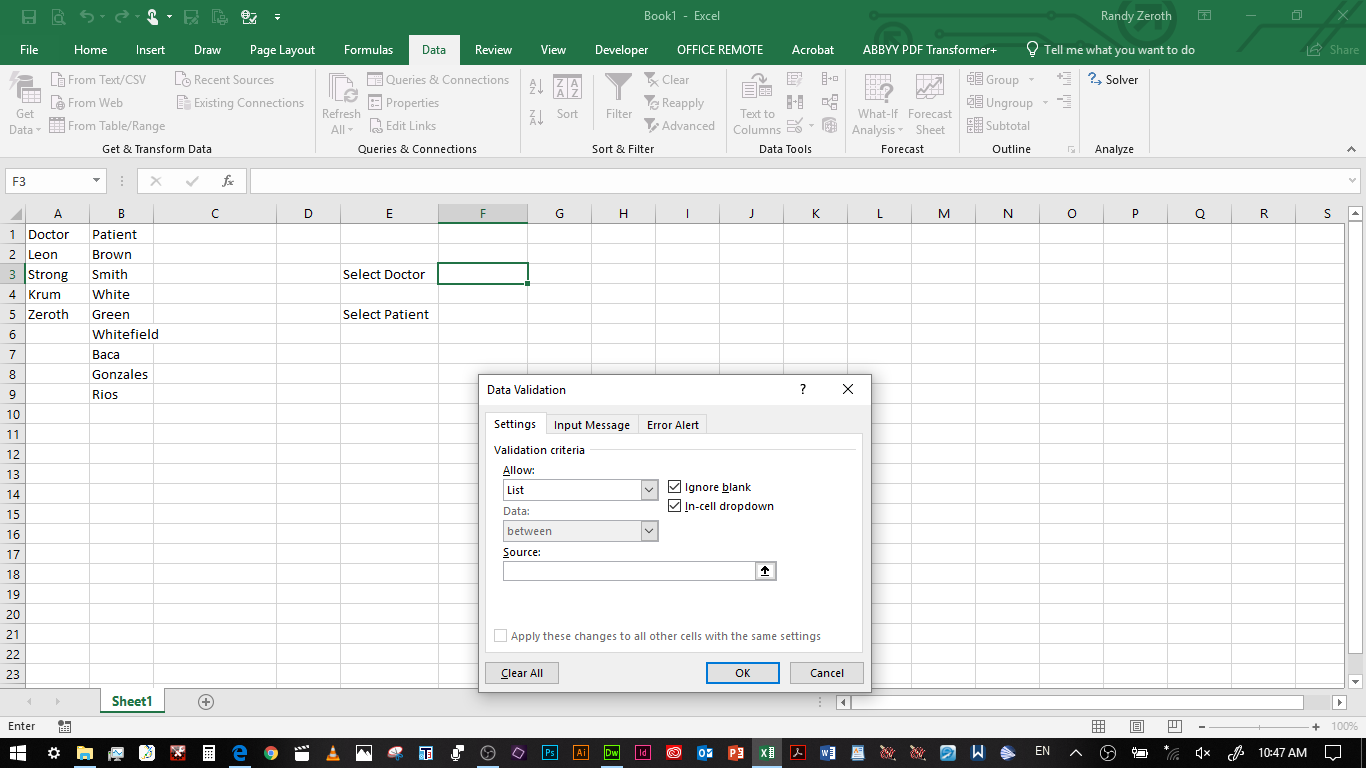
Step 9
With your mouse select all of the names of the doctors in the doctors column.

Step 10
Click OK

Step 11
Now click on the cell next to the cell that says "Select Doctor" and you will see your drop-down list. Repeat the same steps for the cell next to the "Select Patients" cell.

